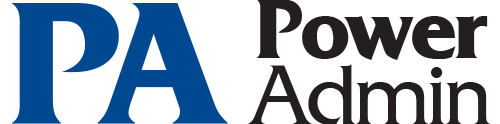This help page is for version 6.0. The latest available help is for version 9.4.
PA File Sight Documentation Table of Contents
Welcome & Install
- Product Overview
- Getting Started with PA File Sight
- Concepts & Terms
- PA File Sight is composed of a console that you interact with, and a system service that is started when the computer boots up and is always running in the background.
- Main Installation
- Installing the Central Monitoring System (Typical Install)
- Starting the Console
- How to start the Console and connect to a monitoring service
Getting Started
- Console
- If a problem persists for longer and longer, different sets of actions can be run to progressively deal with the issue (for example try auto resolving, and if that doesn't work contact the tech staff).
- Global Settings
- Group servers together in visual groups to help keep track of them. Group-based status reports are also available.
- Database Settings
- Easily point PA File Sight at the embedded SQLite database or use an external Microsoft SQL Server.
- Report Settings
- Configure how often the server status reports are generated via the Report Settings dialog.
- HTTP Settings
- Control the HTTP port that PA File Sight uses, and optionally enable HTTPS (SSL)
- Adding Actions
- Perform changes of settings in actions, monitors, reports and scheduling for several servers at one time, or copy configuration settings to other servers.
Adv. Configuration
- Acknowledging Alerts
- Acknowledge alerts to indicate they have been seen, are owned, and being worked on.
- Adv. Monitor Options
- Many advanced options that exist on every monitor can help PA File Sight work the way you want it to.
- Config Email Ack
- Acknowledge alerts by replying to an email.
- Config Security
- Password protect the Console, and alert on changes that could affect monitoring.
- Credentials: Windows
- Edit Windows credentials to control the credentials used when monitoring a server via Windows RPC.
- Expansion Variables
- Variables with details about alerts can be used to change the output of custom messages.
- Import & Export
- Paste a list of servers or IP address into a list and let PA File Sight inspect and self-configure for each server/device. Or easily copy the configuration from one configured server to one or more other servers.
- Locking Configuration
- Lock monitors or actions to prevent their configuration from being changed.
- Maintenance Mode
- While a computer is in maintenance mode, PA File Sight won't run monitors. It will turn itself back on automatically after the maintenance window expires if you manually entered maintenance mode, or it can automatically enter and leave maintenance mode on a schedule.
- Secure Settings
- Controls various security related functions in the application
Monitors
Actions
Reports
- Server Status
- Easily see at a glance the state of your server along with system statistics
- System Activity Log
- Quickly see which monitors are running, how long they are taking, which actions are being fired and more.
- Standard Report Tabs
- View the tabs and information that is common among most report types.
- Sys: Conn. Sessions
- See all sessions (Console, Satellite, mobile apps) currently connected to the Central Service.
- Sys: Monitor Scope
- Displays a summary of what is being monitored on a per-group basis. This would be appropriate to show stake holders to indicate the level of monitoring work being done.
- Sys: Monitor Status
- A quick table-based overview of current monitor statuses. You can specify a specific monitor type, only monitors in error, etc.
- Sys: Statistics
- View system statistics such as HTTPS connections and data transferred, numbers of monitors and connected Satellites, etc.
- Sys: User Permissions
- This report will display all users defined in the system, what they have access to, and their permissions.
Remote Sites
Remote Support
Remote Users
HOWTO
- Ack and Silence Alerts
- How to acknowledge alerts such that they stop coming for known problems.
- Add Licenses
- How to add licenses.
- Alternate Sat Upgrade
- Discover how to make Satellite upgrades download the installer file from an alternate location
- Extract Data
- Extract data from the databases for use in your own systems
- Group Devices
- How to dynamically group servers and devices based on arbitrary device selection
- Integration
- How to integrate with other enterprise systems and usage scenarios
- Prepare for Imaging
- How to prepare a Satellite installation for disk imaging and duplication
- Shrink Databases
- How to shrink the embedded database files in the Databases folder
- Use Other SSL Cert
- Explains how to use your own SSL certificate in place of the default.