- Solutions
-
- File Server: Ransomware Protection
- File Server: File Copy
- File Server: Audit File Access
- File Server: Storage growth reporting
- Licensing/Pricing
- Contact
This help page is for version 9.2. The latest available help is for version 9.4.
The Automatic Fail Over feature lets you create a second monitoring server which will automatically mirror your primary Central Monitoring Service. This Fail Over Slave server will sit quietly and listen for heart beats from the primary monitoring service. If a heart beat isn't received for 5 minutes, it will take over monitoring, alerting and reporting.

Data that is automatically mirrored to the Fail Over Slave are:
Because all configuration is 'owned' by the Central Monitoring Service, you can connect to the Fail Over Slave with the Console, but won't be able to change much.
To use the Automatic Fail Over feature, install a second Central Monitoring Service on a second server, just like you installed the original. Don't worry about adding licenses or importing configuration, etc.
This second installation will be referred to as the Fail Over Slave. On the Fail Over Slave:
Next, get on the main Central Monitoring Service (the Master in the Master-Slave configuration). Start the Console and go to Advanced Services > Failover Status > Configure Fail Over.
You will see the dialog below. Enter the Slave's host name and port.
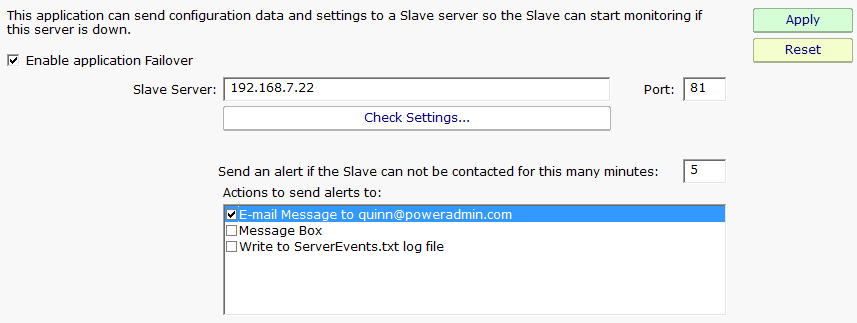
Press the Check Settings button. This will test the settings on both the Master and Slave. If any items are not green check boxes, select that item to get additional information.
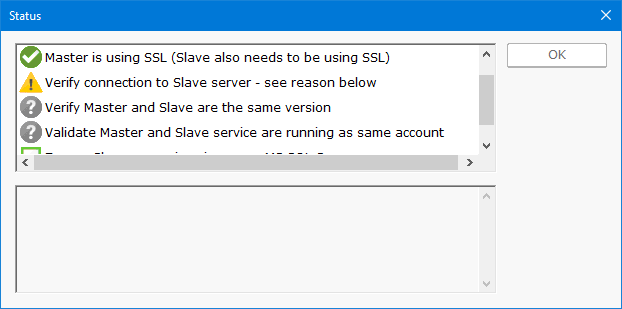
Once all items are green, press OK and the Master and Slave will begin synchronizing configuration information.
If you are using the Satellite Monitoring Service on other servers, you need to give those other servers the hostname or IP address of the Fail Over Server so the Satellites can switch to the Fail Over Server in the event that the Central Monitoring Service goes down. This can be done in two ways:
The Fail Over Status report will show the Automatic Fail Over system's health and readiness, as well as recent communications between the Master and Slave.
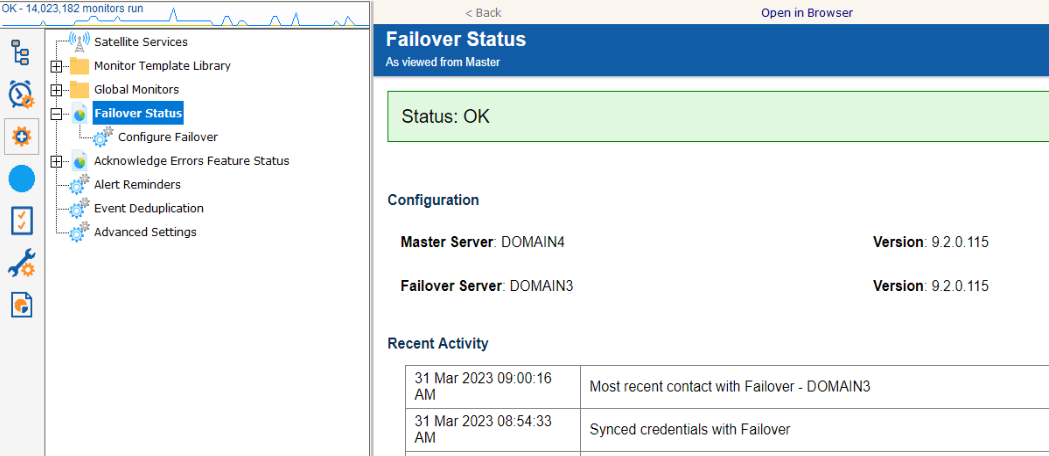
You can click the (Slave's status report) link to see the Slave's view of the fail over system's health.
When the Fail Over Slave hasn't heard from the Central Server for 5 minutes, it will take over monitoring. If there are Satellites, they will automatically switch to the Fail Over Slave within a few minutes after that.
When the Central Server comes back up, the Fail Over Slave will automatically stop monitoring, and any Satellites that were connected to it will automatically switch back to the Central Server after a minute or two.