- Solutions
-
- File Server: Ransomware Protection
- File Server: File Copy
- File Server: Audit File Access
- File Server: Storage growth reporting
- Licensing/Pricing
- Contact
This help page is for version 8.4. The latest available help is for version 9.4.
The Task Scheduler Monitor works with the Windows Task Scheduler to alert you if any Scheduled Tasks fail, or change status.
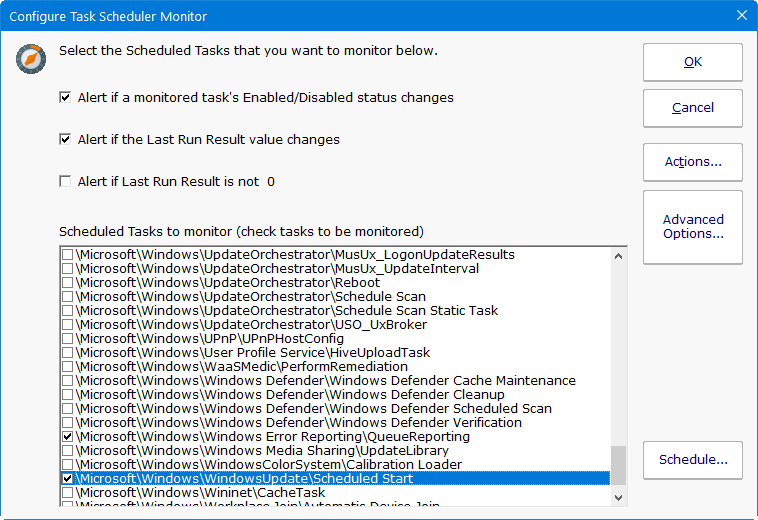
This monitor is very easy to use. You can optionally have actions run when the following happen:
The alerting rules will be applied to the checked Scheduled Tasks. Many Scheduled Tasks are managed by the operating system or by 3rd party applications, so typically you would only monitor those which are specifically important to your business needs.
Like all monitors, this monitor has standard buttons on the right for Adding Actions, setting Advanced Options and setting the Monitor Schedule.
The Task Scheduler Monitor will record the Last Run Result of the monitored tasks. A report can show the historical value of these Last Run Result values.