- Solutions
-
- File Server: Ransomware Protection
- File Server: File Copy
- File Server: Audit File Access
- File Server: Storage growth reporting
- Licensing/Pricing
- Contact
This help page is for version 8.4. The latest available help is for version 9.4.
You must complete the following steps before installing either PA Server Monitor Consoles on a remote computer or Satellite Monitoring Services. These steps not needed for the initial installation.
Note: You only need to complete these steps one time. You do not need to repeat them if you install additional Consoles or Satellite Monitoring Services.
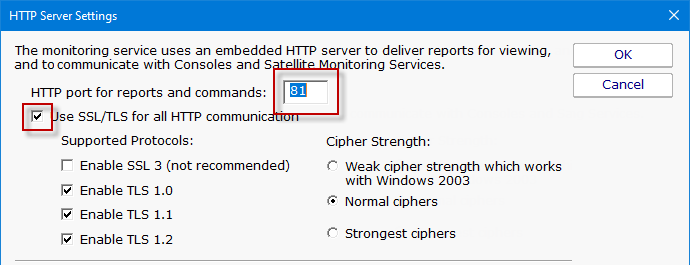
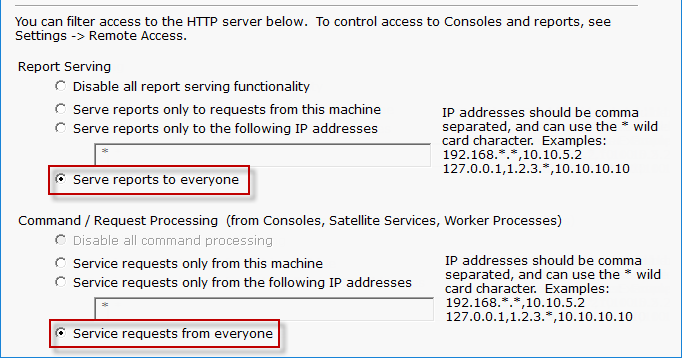
Note: If you are using SSL for all HTTP communication, and browser certificate alerts appear, click the SSL Certificate Hints link for information about how to resolve the alerts for your browser.