- Solutions
-
- File Server: Ransomware Protection
- File Server: File Copy
- File Server: Audit File Access
- File Server: Storage growth reporting
- Licensing/Pricing
- Contact
This help page is for version 8.3. The latest available help is for version 9.4.
The PA Server Monitor Console can be installed and run on any computer that can reach the Central Monitoring Service. If the service's HTTPS port is available through the company firewall, the Console can be installed and run on any computer that has Internet access.
To install a Remote Console
https://[computername]:[port number]
where computername is the name of the computer where the Central Monitoring Service is installed, and port number is the HTTPS port that the service exposes (See Installation Prerequisites).
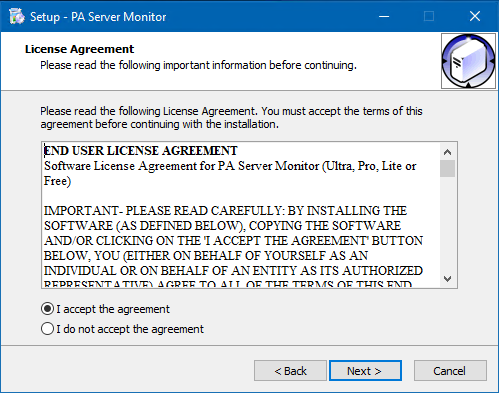
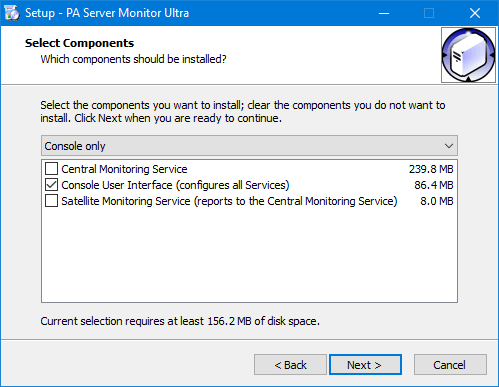
Next, Starting the Console