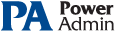This help page is for version 3.8. The latest available help is for version 9.4.
Smart Configuration
The Smart Configuration feature is a very useful tool for quickly adding servers or devices to be monitored. You specify one or more servers, and the monitor modules inspect the server(s) and create appropriate monitors for each server based on default settings.
You can access the feature by clicking the Smart Config button at the top of the Console.
You can paste
a list of server names or IP addresses into an edit box. You can specify
a username and password to use when accessing the server by entering any line
in the form:
server_name,username,password
(for another example, open the
dialog below in the Console, and let your mouse hover over the server list
window for a helpful hint).
If no username/password is given, the configuration procedure will try any already entered credentials to see if they will work. Otherwise the service's Login As user will be used.
The next step is to select which monitor modules should inspect the server(s)/device(s) and press "Begin the Smart Config Process". In a few moments you'll have monitors automatically configured for your specific environment. Naturally the auto-created monitors can be changed or deleted just like any other monitor in the system.
Existing monitors and actions are not modified--new monitors and new actions are created while leaving the existing monitors and actions alone.
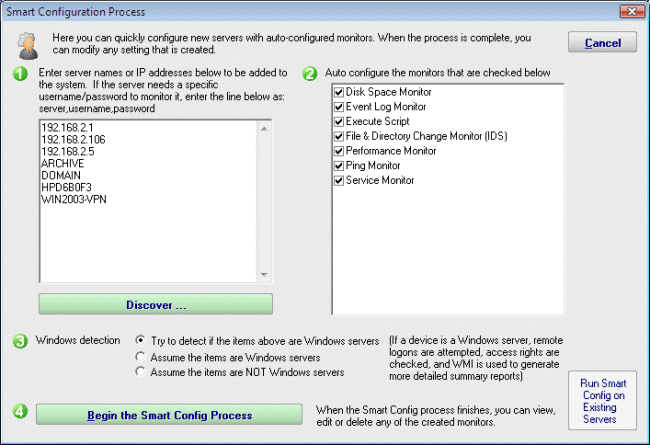
Pressing the green button labeled "Discover" in section 1 of this dialog allows PA Server Monitor to scan the network for servers and devices without having to manually gather this information. To use this feature, press the "Discover" button. The following dialog will appear on top of the Smart Configuration dialog.
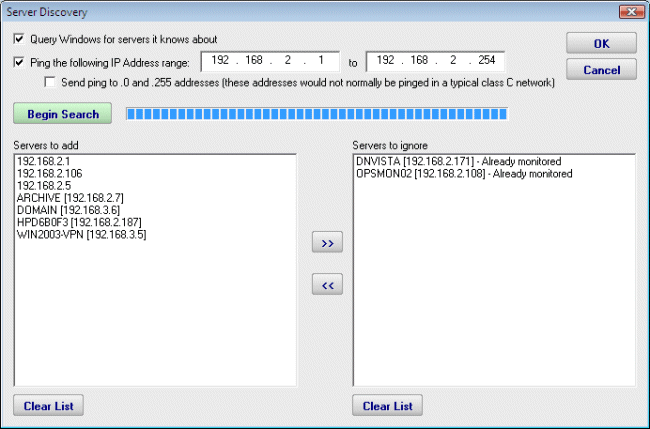
The following options are available to you for Server Discovery:
- Query Windows for servers it knows about: Windows has its own network discovery process that is used by Windows networking, and PA Server Monitor will inquire it to determine any servers currently unknown to the program.
- Ping the following IP Address range: A TCP/IP message will be sent to each address that can exist in the range of IP addresses that are entered into the text boxes. Note that entering different numeric values for the third octet values (the ones shown as zeroes in the screen shot above) may dramatically increase the time required to complete the scan.
- Send ping to .0 and .255 addresses: these address values have special use in the TCP/IP protocol. The program will set this checkbox to disabled. You may enable this feature if you have reason to believe that these addresses are in use by computers of interest for monitoring.
- Servers to add: these are the IP addresses (or computer names if they could be resolved) where servers/devices were detected, and which are not currently being monitored.
- Servers to ignore: These are servers/devices that were discovered, but which are already being monitored.
Pressing the Ok button at the completion of the scan will close this dialog and will cause the servers that are listed in the "servers to add" list to be transferred to the list of servers in section 1 of the Smart Configuration Process dialog.
Back in the Smart Configuration Process dialog, you'll also notice in the dialog a subtle button on the right which lets you run Smart Config on existing servers. This will open up the Bulk Config feature and guide you through the rest of the process.