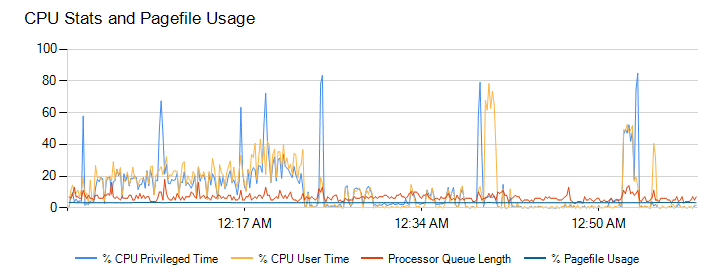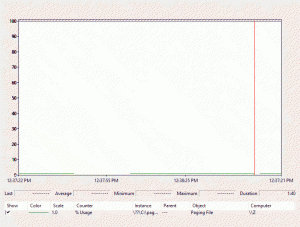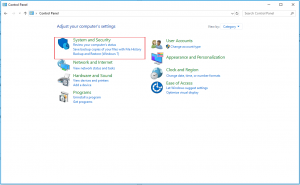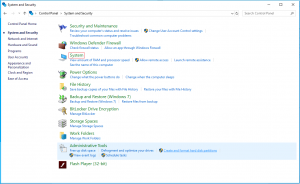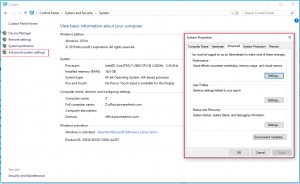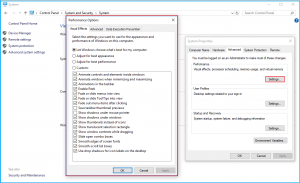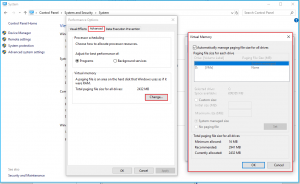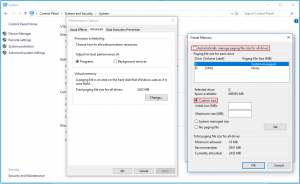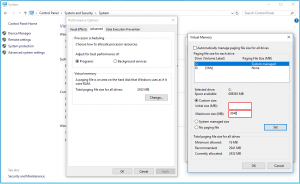By Zoë Dunning
Following last week’s article about monitoring CPU usage using Performance Monitor counters, this post concerns the “\Paging File\% Usage” counter.
Overview
“\Paging File\% Usage” displays the percentage of the paging file that is currently in use. A paging file is a hidden, optional system storage file on a hard disk. Only one is installed on each hard disk, although more can be added. The paging file can support system crashes and expand the amount of system-committed memory, or virtual memory, that a system can back.
In other words, the paging file extends the RAM’s capacity, as it stores RAM data that has not been used or accessed lately. Additionally, if you have the paging file enabled, operations that exceed the limited RAM space are automatically sent to the paging file to be stored to free up RAM. A paging file can be read as a connected chunk of data from RAM, which is must faster than reading the data from multiple locations.
The Paging File Percent of Usage counter is useful to determine whether the paging file is the appropriate size for your storage and system operating needs. To determine your needs, monitor the counter as your computer performs under working conditions. Do this over a period of time to get a clear representation of how your paging file is performing.
Ideally, your paging file size should be 1.5 times your physical memory at a minimum and up to 4 times the physical memory at most to ensure system stability. For example, say your system has 8 GB RAM. You can calculate your minimum paging file size with this equation: 8 GB x 1.5, and your maximum paging file size with this one: 8 GB x 4. The totals would be 12 GB and 32 GB of RAM respectively.
Green= % Usage of Paging File
Potential Problems
You may find that your paging file’s size does not fit your storage or system operating needs. If your counter shows that your paging file has reached or is nearing 100% current usage, then your system and applications will not be able to function properly, and your computer will lag and have slow processing speed. You want your paging file to be large enough that, at any given time, only 50% to 75% of it is being used at most, although even lower numbers are preferred.
Troubleshooting
If your paging file size is not sufficient for your needs, you can seek one of three solutions:
1. Identify and address which application/services are using the most of the server’s memory.
2. Add on to your memory.
3. Increase your paging file size.
Here’s how you can change/increase the Windows paging file size:
1. Log in as a system administrator.
2. Open the control panel and select “System and Security”.
3. Click on “System”.
4. Click on “Advanced System Settings” in the left-hand menu, and then choose “Advanced” under the pop-up “System Properties”.
5. Click on “Settings” under “Performance”. A window titled “Performance Options” will open.
6. Click on “Advanced” and then “Change”. A window titled “Virtual Memory” will open.
7. Deselect “Automatically manage paging file size for all drives” and select “Custom size” under the drive of your choice (if there are more than one).
8. Set the initial size for your paging file in MB according to the paging file size for the drive already listed (if applicable), then enter your custom maximum size, which shouldn’t exceed 4 times the size of your RAM for system stability. Don’t forget to click “Set” so that the changes will apply.
9. Restart your computer.
Conclusion
“\Paging File\% Usage” displays the percentage of the paging file that is currently in use. A paging file is a hidden, optional system storage file on a hard disk. The paging file extends the RAM’s capacity because it stores RAM data that has not been used or accessed lately. Operations that exceed the limited RAM space are automatically sent to the file to be stored if you have the paging file enabled.
The Paging File Percent of Usage counter is useful to determine whether the paging file is the appropriate size for your storage and system operating needs. Your paging file size should be 1.5 times your physical memory at a minimum and up to 4 times the physical memory at most to ensure system stability. Your minimum paging file size can be calculated by 8 GB x 1.5, and your maximum paging file size by 8 GB x 4.
If your counter shows that your paging file has reached or is nearing 100% current usage, then your system and applications will not be able to function properly. You want your paging file to be large enough that, at any given time, only 50% to 75% of it is being used at most.
One of these three solutions should resolve your paging file problems:
1. Identify and address which application/services are using the most of the server’s memory.
2. Add on to your memory.
3. Increase your paging file size.
You can increase your paging file size in Windows by following the steps 1-9 under the Troubleshooting section.
Feedback
We’d love to hear your thoughts on this article and whether one or more of the troubleshooting suggestions helped you.