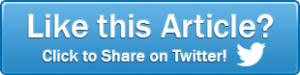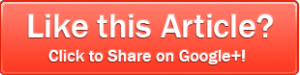Cont’d from Dell PowerEdge 2950 Server: Quieting the Loud Fans!
When you have successfully placed the shrink tubes and soldered all the wires together, you should have something similar to the picture below now. You are now ready to fire up the grill lighter and shrink the tubes in place.
Heating and Shrinking the Heat Tubes
Please be careful when heating the shrink tubes, especially if you are doing so inside around anything flammable.
Ignite the grill lighter and position it so the flame is about an inch or so underneath the wires. You only want to heat the plastic enough to shrink. You DO NOT want to catch it on fire. It should only take a few moments holding the flame under each wire to do this.
Putting it Back Together
You’re now ready to place the gray connector back in the black bracket, and place the black bracket back over the fan itself. You’ll now have some extra wire hanging out that you are going to want to secure somehow against the fan. If you don’t, you risk having the wires accidentally come in contact with the blades of the fan. Or even worse, having them touch against the heatsink and melting or causing a fire. You obviously don’t want that!
As you can see in the image below, we have used a plastic tie to secure the wires to one side, after doubling them back, and then looping back up to the front. Basically, use your own judgment how you want to secure them so that you are able to lock the fan back into the server without the wires jiggling loose.
You should have gotten the hang of this now, so go back and repeat the steps on the remaining fans. You have 5 minutes to complete each of the remaining fans. We’re timing you. Get to it!
Ok, seriously, this is a pretty tricky task if you’ve never done any soldering or rewiring before. But once you get the hang of it, you should be able to help improve the lives of many other PowerEdge Server owners by saving their senses of hearing. Feel free to charge what you feel it is worth. ; )
One final thing we suggest is testing. Even though we’ve done everything we can to make sure this should work without a hitch for you, it certainly isn’t going to hurt, once you have all the fans converted and installed, to test them after starting up.
If you have it available, we suggest installing a DRAC card![]() (Dell Remote Access Card) to test fan speed and functionality, and diagnose any problems.
(Dell Remote Access Card) to test fan speed and functionality, and diagnose any problems.
Below is the final result. A brand spankin’ shiny new Dell 2950 server, minus the fleet of jet engines, air raid sirens, tornado sirens, or whatever deafeningly loud sound effect you decide to compare it to.
Isn’t it a beaut?
Much Better! But Not Perfect 🙁
There is one final thing you may find a bit annoying (although to me, a bit annoying is much better than deaf.) The longer the server is on, the more the temperature sensors will cause the fans to slow (after realizing it doesn’t need them at full throttle to stay cool.) This is because there is also a threshold, at which point the server begins to doubt itself, since the fans are running too slowly and quietly. At this point, they will immediately throttle back to start up speed. The whole process takes several minutes, at least in our case. It’s not a terrible problem, and it’s better than the original noise, but it certainly can still be annoying.
We will be searching and testing to come up with a solution for this, and if we find something, will post a follow up article. Until then, we hope this help alleviate the Dell Server fan noise problem.
If you know anyone else that might benefit from this article, please feel free to pass it on (or pay it forward) as some might say. We hope will help alleviate the noise problem for you.
If you have any questions, just drop us a note at William@poweradmin.com and we’ll do what we can to help.
-William