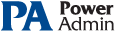This help page is for version 4.0. The latest available help is for version 9.4.
Adding Computers
There are two ways to add computers/devices to the system to be monitored: individually and many at once. Both options are described below.
Many at Once
The easiest way to add many computers/devices to the system at once is to use the Smart Config process. This will let you paste in a list of server names, device names or IP addresses that you want to monitor. You can also press the Discover button to help get that list. You'll also be able to choose a list of monitors to auto-configure for the new entities.
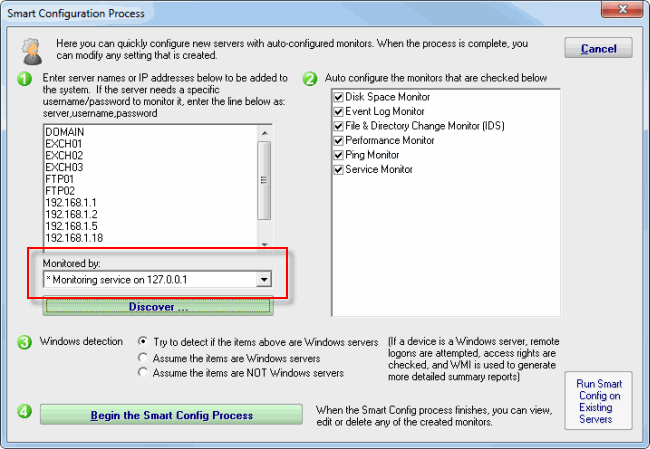
The Smart Config process will add the new computers to the top Servers/Devices group. You can use Bulk Config to easily move many servers at once to different groups.
See Smart Config for more detailed information.
Adding Individual Computers
You can manually add a single computer to be monitored by right-clicking on any group in the left navigation pane in the Console. Doing so will first show the dialog below to collect the server name.
The "This is a Windows computer" gives the system hints about how it might need to authenticate with the remote computer. "Use WMI..." tells the system whether to attempt to query the new computer with WMI (Windows Management Instrumentation) in order to create a more detailed status report. Unchecking this value, even for a Windows server, will have no other effect other than a slightly less detailed status report. You can change these two settings later by right clicking on the computer and selecting Type & Credentials -> Set Server Type.
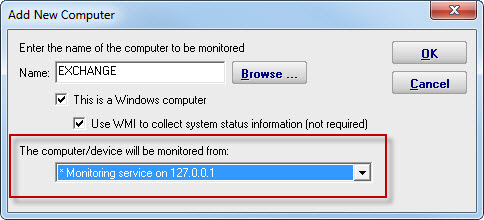
"The computer/device will be monitored from" lets you specify whether the Central Monitoring System or a remote Satellite will be monitoring the device. Naturally the monitoring system that has access to the device should be chosen.
After the server name is entered, the credentials used to monitor the server are requested using the dialog below. You can enter credentials, or just monitor the server using the login that the monitoring service is already using. The middle radio button is a convenience feature -- it lets the system try already-entered passwords to find one that works.
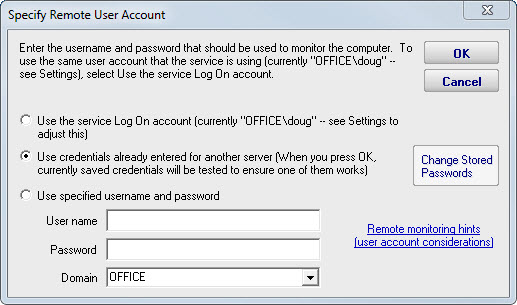
You can change these credentials later by right clicking the computer in the navigation pane and selecting the Type & Credentials -> Set Login Credentials menu item. The help page Remote Monitoring Hints has some advice and information about user accounts when monitoring Windows servers.