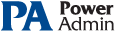This help page is for version 4.1. The latest available help is for version 9.4.
Service Monitor
The Service Monitor watches the same system services that can be seen from the Administrator Tools Services applet. If a service is not running, actions are fired (which could notify you and/or restart the service for example). The Restart Service action is typically attached to this monitor.
The services in the "All services list" come from the computer being monitored.
The easiest way to use this monitor is to check the "Monitor all services that are set to Automatic start". If a service is set to Automatic start isn't running, alerts will fire.
In addition to (or instead of) the above check box, you can also specify a specific list of services to monitor by moving them to the list on the left labeled "Also monitor these specific services". You can press Add All Running Services to automatically add the services which are BOTH currently running AND set to Automatic start type.
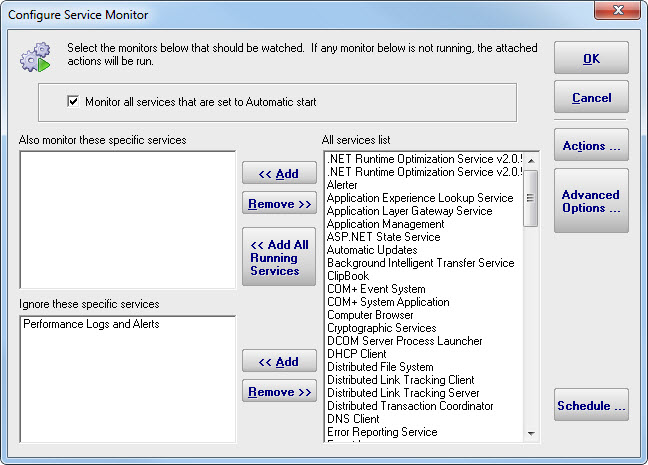
Note: If the target server is monitored by a Satellite, the available services list will be retrieved from the Satellite during the configuration step.
Some services (even Automatic start services) start and stop as part of their normal operation. Add these services to the "Ignore these specific services" list to avoid being notified when the service stops. PA Server Monitor will automatically had a few well known services to this list if they are found on the target computer.
Standard Configuration Options
Like all monitors, this monitor has standard buttons on the right for Adding Actions, setting Advanced Options and setting the Monitor Schedule.
Supported Reports
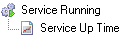
Service up or down data is recorded every time the monitor runs. You can define a time period, and optionally a summarization (hourly, daily, weekly, monthly) to create an uptime report for the service.