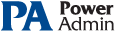This help page is for version 3.8. The latest available help is for version 9.4.
E-mail Message Action
The E-mail Message Action is the standard way for monitors to notify you via SMTP email messages. This allows for typical email messages as well as messages sent to cell phones and pagers if you cell/pager provider has an SMTP gateway (most providers do). We have some hints on that in our SMS FAQ.
To configure this action, give the target SMTP email address. You can add multiple email addresses (comma separate them), and/or create multiple E-mail Message Actions -- whatever is easier for you.
There are two ways to send a message: Direct, or via a standard SMTP server.
Direct Send
PA Server Monitor can act like a simple SMTP server and send messages directly to the recipient's receiving SMTP server. That means a connection to the destination server via port 25 needs to be possible (sometimes Internet Service Providers block outgoing port 25 to help limit spam, but if PA Server Monitor is on the same network as your mail server, it will probably work). The other requirement is that an MX DSN lookup returns a name for the target mail server that is resolvable from the machine hosting PA Server Monitor.
Send via SMTP Server
SMTP server settings are shared among all E-mail Message Actions. You can specify a primary SMTP server and a backup which will be used if sending to the primary fails. Naturally a primary SMTP server must be specified; the backup is optional.
The settings for each SMTP server (primary and secondary) can be validated by by the program. You may do this by pressing the "Test Primary Server" and "Test Backup Server" button, respectively. This test causes PA Server Monitor to send a brief email message as a test to the email address that has been entered into the "Email address" text box at the top of the form. If the sending of the email succeeds and if you successfully receive the message at the same email address as that specified, then the SMTP server settings that you have entered are correct.
The E-mail Message Action supports using SSL for logging into the SMTP server. If you don't know which SSL option to use, leave the setting on Don't Know -- the Test button will figure it out for you.
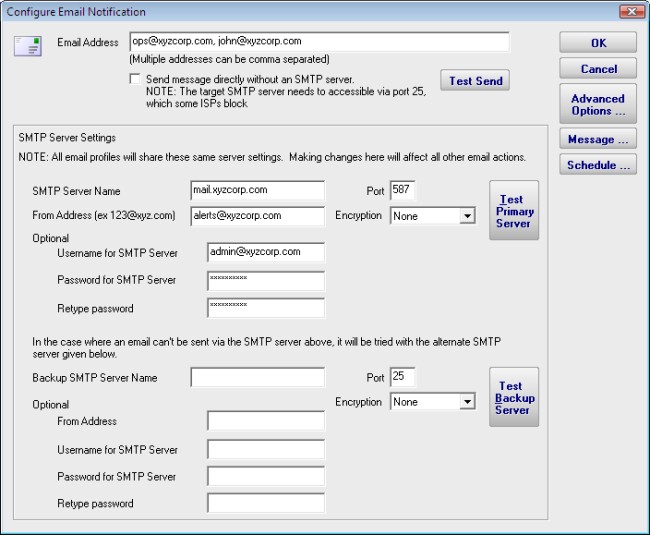
Advanced Options
The Advanced Options button will display the dialog below. Each of these options is specific to the E-mail Message Action that you are currently configuring.
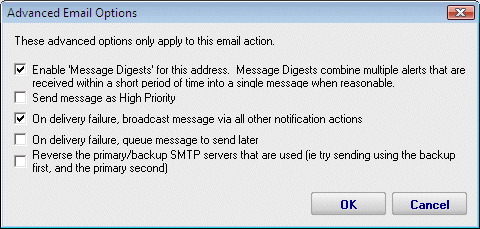
- Messages Digests - To reduce possible message overload, you can specify that multiple messages that are going to be sent within a short time (about 1 minute) combine into a single message.
- Send as High Priority - Self explanatory
- Broadcast on Delivery Failure - If an alert can't be sent via the Primary or Secondary SMTP servers, this option instructs PA Server Monitor to send the message out using all other configured notification mechanisms. Only notification actions (like SMS, Pager, etc) will tried in this fallback scenario.
- Queue for Later - If a message can't be sent (perhaps because there is no connection to the server), you can specify that the message be queued for later delivery. Periodically PA Server Monitor will try to send any messages that are in the queue.
- Reverse Primary/Secondary - For testing purposes it is sometimes desirable to send via the Secondary SMTP server just to make sure it is working as expected.
Message Template
Pressing the Message button displays the configuration dialog below. This lets you customize the message text that is sent to you with replacement variables. This is most useful when sending alerts to devices like pagers and cell phones which might only accept the first sentence or two of a message. You can also rename the action as it shows up in the various action lists (for example to give the email action a group name). You can reset the action to its original/default name by simply clearing the name field.
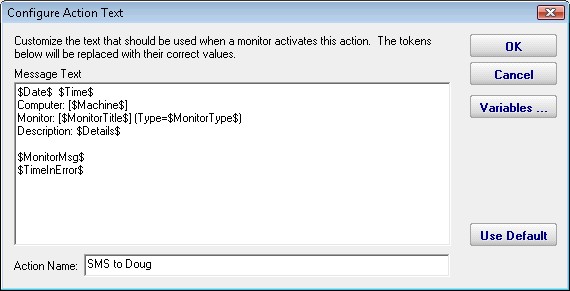
A typical alert email could look something like this:
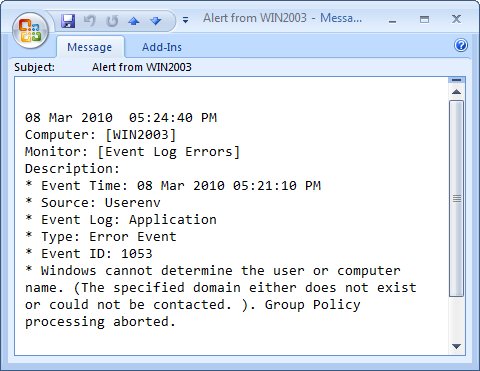
Scheduling
If you're lucky enough to not be on call 24/7 you can use the Schedule button to specify when notifications should be sent through the given email address. On off hours the action acts as though it isn't configured at all. The dark green below indicates 'on hours' and the lighter grey specifies 'off hours'.
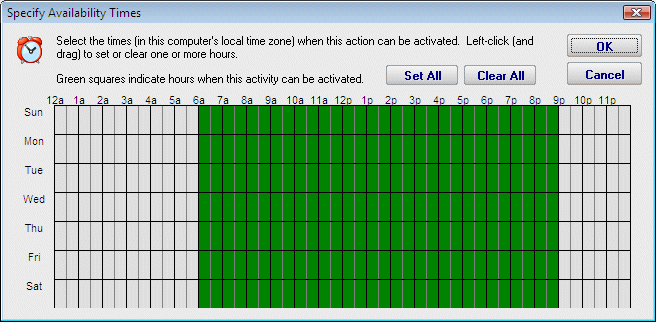
Troubleshooting
If email alerts are not showing up as expected, check out the Troubleshooting Missing Email Alerts FAQ for help.