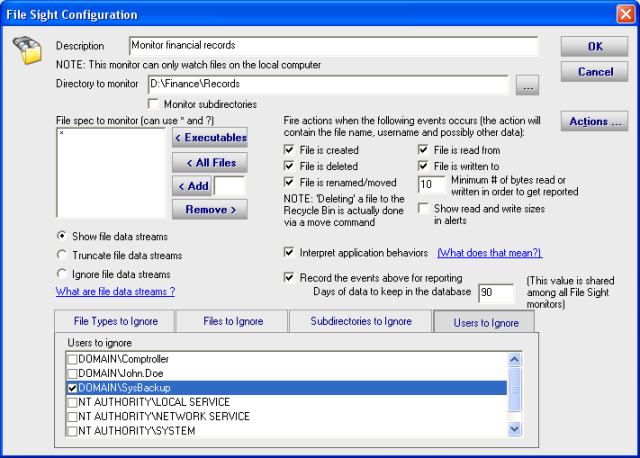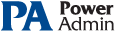This help page is for version 3.4. The latest available help is for version 9.4.
File Sight - File Access Monitor
Configuring the File Sight monitor consists of the following simple steps:
Specify which directory will be watched. You can also choose whether subdirectories will be monitored as well.
Decide if you want to watch all file types, or only a particular set of file extensions. You can either include a list
of extensions, or choose to watch all and then exclude the few that you don't want to watch
If you have one or more directories that should be ignored (for log files or temp files for examples) you can specify them
If there are specific files that should be ignored completely (perhaps system files that are constantly changing) you can
add them to the ignored files list. To help make this task easier, the Easy Trainer will watch the system for some time and automatically
add all files that are accessed to the Ignored Files list. You can then go in and adjust the ignored list as you see fit.
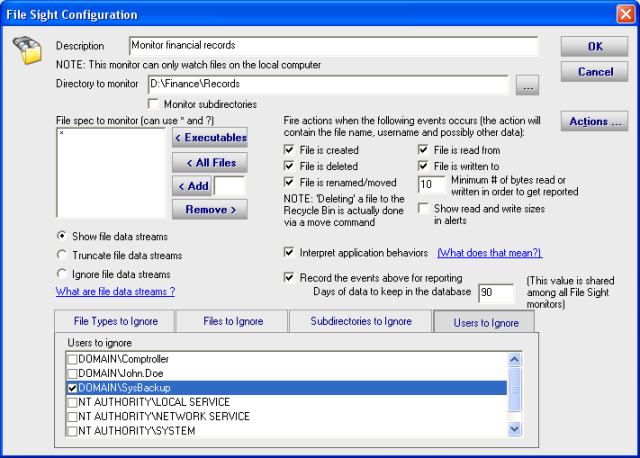 If there are some user accounts (particularly built-in operating system accounts) for which you do NOT want
to receive notifications, check the box next to the username in the list. NOTE: The first time
you start the application, there likely won't be any user accounts listed--the system hasn't seen anyone do anything yet. In this case,
just start the monitor and let it run for a little bit and then come back and select from the list of users that have been seen.
Finally, if you are using the Pro edition, you can choose to record the activies that are monitored to an internal database
file so that you can later run reports
If there are some user accounts (particularly built-in operating system accounts) for which you do NOT want
to receive notifications, check the box next to the username in the list. NOTE: The first time
you start the application, there likely won't be any user accounts listed--the system hasn't seen anyone do anything yet. In this case,
just start the monitor and let it run for a little bit and then come back and select from the list of users that have been seen.
Finally, if you are using the Pro edition, you can choose to record the activies that are monitored to an internal database
file so that you can later run reports
Advanced features in recent versions:
Data Stream reporting
Application Behavior Interpretation