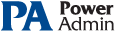This help page is for version 3.4. The latest available help is for version 9.4.
Automatic Reports
Scheduling the automatic generation of reports is similar to creating ad hoc reports. To schedule an automatic report, go to Activity/Reports and right-click on the Scheduled Reports item.
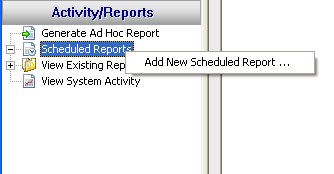
Creating a new scheduled report or editing and existing one will show the dialog below. Just like with ad-hoc reports, you choose a monitor/monitor-type that sourced the data you want to report on, a report type (chart, tabular, CSV). You also choose a specific dataset to report on. Near the bottom of the dialog you specify reporting parameters that are unique to that report.
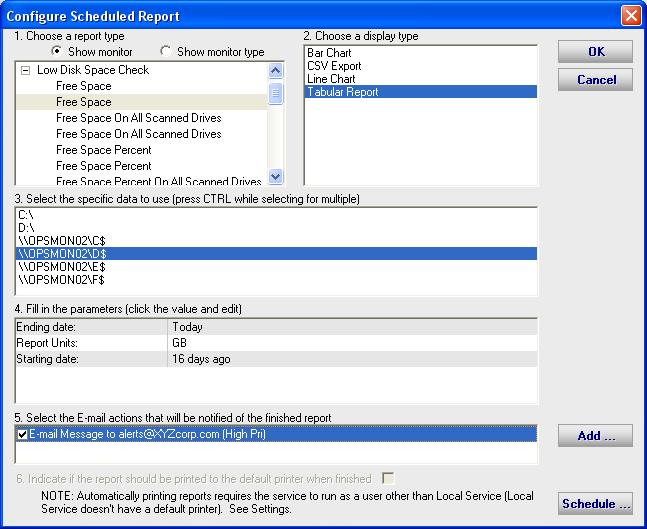
At the bottom of the report you'll see the familiar Schedule button. It works the same way as the Schedule buttons in the monitors. You can easily specify how often the report is run. Just above the Schedule button you'll see a list of existing E-mail actions (if any). When the report is finished, it will be e-mailed to any checked e-mail addresses. The report will also be available via HTTP to browsers that can access the server. Scheduled reports always write to the same location on disk, so the URL to the report is always the same, and viewing the report in the browser will show the latest generated version of that report.