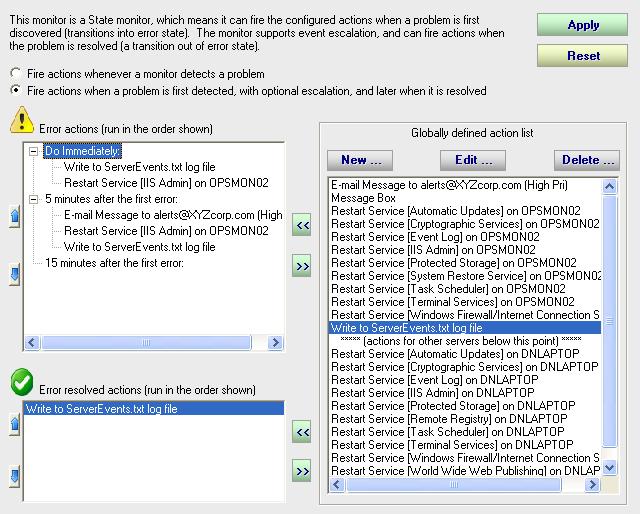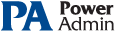This help page is for version 3.4. The latest available help is for version 9.4.
Adding Actions
The first thing to understand about adding actions to a monitor is to understand that some monitors are State monitors and some are Event monitors. State monitors keep track of whether the monitor is in a healthy state or an error state. For State monitors, you can choose to have actions run when a problem is detected, and then not again until it is fixed. Or, you can have it act like an Event monitor. Event monitors run actions every time they see something wrong. It is up to you. The radio buttons in the dialog below show which behavior the monitor will use.
With the differences in mind, the dialog below shows the action configuration dialog for a State monitor. Notice that the top left list is a set of actions to run when an error is detected, and a separate set at the bottom left for when the error is fixed (in the example below, the an email isn't sent when the problem is fixed).
In addition, some monitors (like the one shown below) support event escalation. This means that after a specified amount of time additional actions will be run if the monitor is still in an error state. You can configure each escalation period by simply editing the amount of time shown (i.e. editing the "5 minutes after the first error" below). Do this by changing the value exactly as you would rename a file in Windows Explorer (select the node, then either press F2 or click the node one more time with the mouse).
On the right side of the dialog is the list of all existing actions. Using existing actions saves configuration time, and allows you to easily edit an action in one place and have all existing monitors use the new settings of the changed action. You can also quickly create a new action.
To add an action to a monitor, select the desired action in the list on the right, and press the appropriate << button to move it to a list on the left. If escalation groups exist the action will be added to the escalation group that is selected ("Do Immediately" is always available, whether escalation is possible or not).
Actions are run in the order shown. You can click on an action in the list and press the up arrow and down arrow buttons to control its position within the action list.