- Compare Editions
- Product Information
- Pricing/Licensing
- Resources
- Support
- Contact

PA-Ping is a powerful and simple to use uptime and availability monitor. You can use PA-Ping to ping as many devices as you need, for free. There are no limits. PA-Ping runs on the same monitoring engine that powers our powerful PA Server Monitor software.

Quick Feature List
|

|
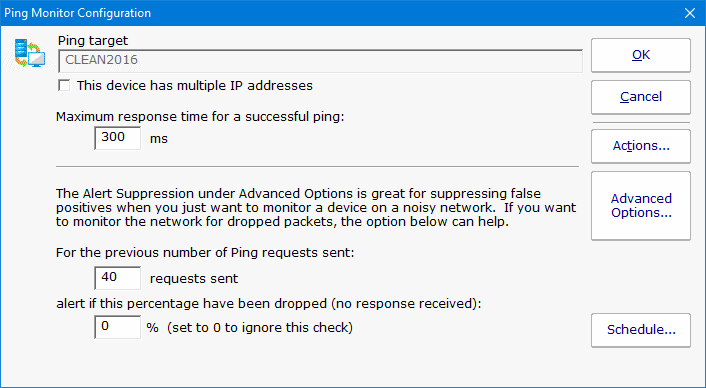
Because PA-Ping is essentially a ping-only version of PA Server Monitor, the documentation for PA Server Monitor is helpful and accurate.

Organize the devices into groups. You can right-click the top Servers/Devices group and create new groups underneath. You can drag and drop servers into different groups. You can use Bulk Config to quickly move many computers into a group at once. You can define group-level reports, all with a nice user interface.
You install the "Central Monitoring Service" on a Windows computer at your site. Open an incoming port in your firewall and point to the Central Monitoring Service.
At each client site you install a "Satellite Monitoring Service" on a single computer. These Satellites will make outgoing HTTPS requests to your Central Monitoring Service. There are no ports to open in client firewalls.


With these pieces in place, you can securely tunnel requests from the local network where the Central Monitoring Service is installed to devices at each remote site. We've made this very easy if you want to tunnel Remote Desktop sessions.
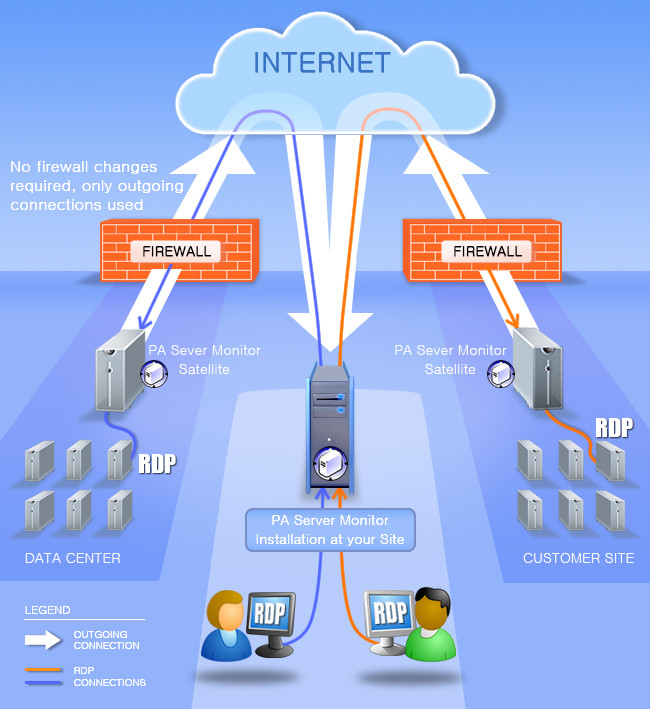
We call these SNAP Tunnels. They can safely tunnel from any port on the Central Monitoring Service to any port on any device that the Satellites can access.
If you just want to Remote Desktop to a computer, one menu selection will take care of setting up all the tunneling for you automatically.

Setting this up can take less than 30 minutes (about 10 minutes per remote client site). Just pinging does NOT need these steps.
For each technician that will access the remote servers:
We welcome feedback about this project. Please contact us and let us know what you think.
“In the health care services in my region (Chaudi re-Appalaches), PA Server Monitor is getting very attractive!! ... PA Server Monitor in Chaud re-Appalches is a real success!”
Patrick C., Gestion des incidents et Service-conseil, Canada