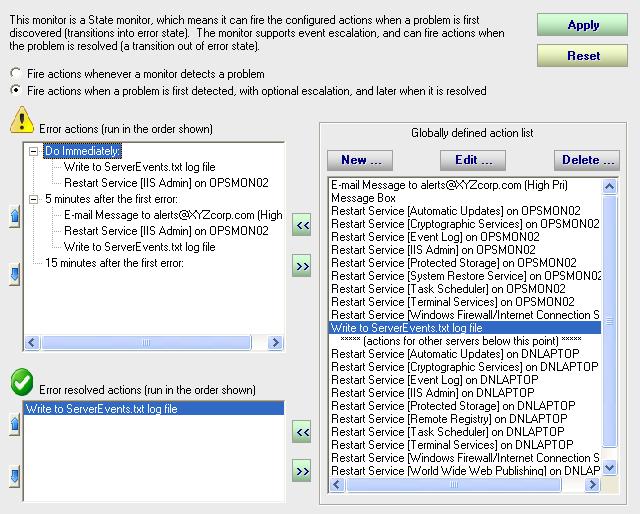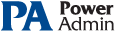This help page is for version 3.5. The latest available help is for version 9.4.
Adding Actions
You should first know that some monitors are State monitors and some are Event monitors. The type of monitor (state or event) is determined by the type of monitor itself.
State and Event Monitors
The following describes how State and Event monitors differ.
- State monitors keep track of whether the monitor is in a healthy state or an error state. For State monitors, you can choose to have actions run when a problem is detected, and then not again until it is fixed. State Monitors also support event escalation and error resolved actions.
- Event monitors run actions every time they see something wrong. You can control what actions are run and when.
With these differences in mind, the dialog below shows the action configuration dialog for a State monitor. Notice that the top left list is a set of actions to run when an error is detected, and a separate set at the bottom left for when the error is fixed (in the example below, the an email isn't sent when the problem is fixed).
Setting Up Actions
On the right side of the dialog is the list of all existing actions that may be tied to the monitor as either "Error Actions" or "Error Resolved Actions". Initially, in a new monitor, no actions are tied to the monitor. A set of recommended actions is created every time you create a new monitor. You can use these existing actions, which saves configuration time. You can also easily create a new action if you need an action that is not in the list. PA Storage Monitor allows you to easily edit an action in one place and have all existing monitors use the new settings of the changed action.
To add an action to a monitor, select the desired action in the list on the right, and press the appropriate << button to move it to the desired list on the left.
The list for Error Actions on the left consists of two basic types of activation, which are represented visually as Windows Explorer like tree branches.
- "Do Immediately" is an item that is always visible, and causes any actions added to it to be run at the instant that the error condition is detected by PA Storage Monitor.
- "XX Minutes after the first error:" is an escalation group that appears when you select the radio button above the list titled "Fire actions when a problem is first detected, with optional escalation, and later when it is resolved."
Actions are run in the order shown in each group (immediate or escalation). You can click on an action in the list and press the up arrow and down arrow buttons to control its position within the action list.
You are free to only have "Do Immediately" actions or only event escalation actions, or a combination of the two. To learn more about Event Escalation.