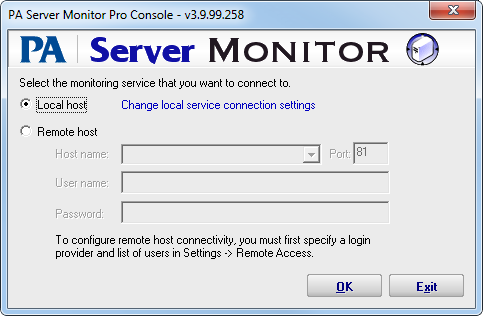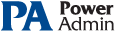This help page is for version 4.1. The latest available help is for version 9.4.
Starting the PA Server Monitor Console
To start the PA Server Monitor Console
- Double-click the PA Server Monitor Console icon on your desktop. The Console connection window appears:
- Do one of the following:
- Select the Local Host option to connect to the monitoring service on the same computer.
- Select the Remote Host option to connect to the host on a remote computer. Enter the remote host name, port number, user name, and password.
Note: Remote access must previously have been configured in Settings -> Remote Access.
- Click OK to connect and open the Console GUI. If there are any errors, an error message will offer hints on how to resolve them.
- The Console GUI will appear.