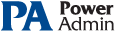This help page is for version 4.0. The latest available help is for version 9.4.
Global Settings
The Settings dialog lets you configure global aspects of the monitoring service.
There are several dialogs that are reached by the buttons on the right side of this dialog and which are also accessible via the Settings menu.
- System Alerts - Some alerts are sent to you from the monitoring system itself, and not in response to particular monitors. These alerts include security warnings (change of configuration, etc), license issues, internal problems, unaccessible computer warnings, etc. You can control which of these internal alerts are enabled, and which notification method each one should use.
- Console Security allows you to set a password that the Console will request when it is launched. This setting allows you to limit access to PA Server Monitor to authorized users.
- Database Settings dialog allows you to set up PA Server Monitor to use the embedded SQLite database or Microsoft SQL Server as the storage for PA Server Monitor data.
- Report Settings affect the storage of archived reports and the behavior of the reporting features of PA Server Monitor.
- HTTP Server Settings allows you to change details of the way the built-in web server in PA Server Monitor operates.
- Remote Access allows you to specify which users can use a Remote Console to connect to the Central Monitoring Service and/or access reports in PA Server Monitor.
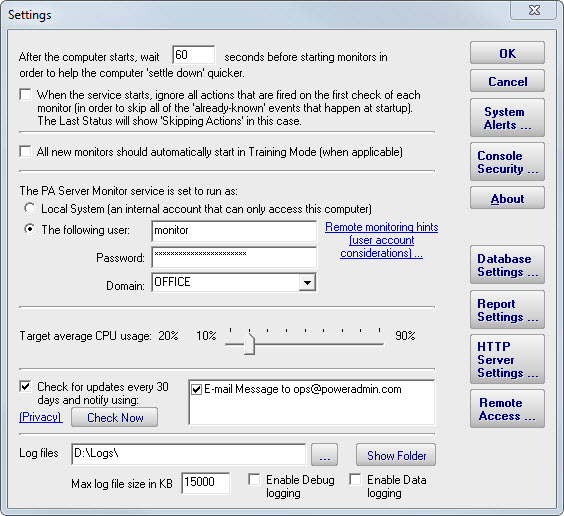
Startup Wait Time - When the monitoring service starts, you can instruct it to wait a number of seconds before active monitoring begins. This places less load on the system while it is starting, and also reduces false alarms that occur from the system not being completely started.
Ignore First Actions - To further reduce false alarms, the monitor service can ignore problems found on the very first run of each monitor. After the first run, all monitors will run normally.
Start in Training Mode - Most monitors support Automatic Training (see Advanced Monitor Options). When monitors are first created, they can automatically enter Training Mode. That is convenient in most cases, but it means the monitor might be a little harder to test initially since it won't fire actions until the training period has finished.
Service Account - This is a very important setting.
This setting lets you control which user account is used to run the monitoring
service (this is the same setting you can set on each service in the
Administrative Tools -> Services applet). This account is the account that the monitoring
service will use when monitoring all resources.
Note:
- The default Local System user can access all local resources, but can't access any remote Windows resources (it can however access non-Windows remote resources such as ping, web pages, etc).
- If you will be monitoring remote systems, select "The following user" radio button and set the user name and password to a domain account or to a local account which has the same user name and password as an account on the remote system (see Remote Monitoring Hints). Another alternative is to right-click the computer in the monitoring Console and select Type & Credentials -> Set Login Credentials for server-specific credentials.
CPU Throttling - The monitoring service has advanced CPU throttling built in which works to keep the average CPU usage at or around the value you set. Note that during report creation, the CPU usage will sometimes go above the throttle level, but it won't stay there for long.
Update Check - The monitoring service can periodically check if a newer version of the software is available and notify you via an alert email Action. We take privacy seriously: Please see the privacy considerations built in to the update check.
Log Files - The monitoring service writes diagnostic log files as it runs. You can control the maximum size for the log file. When the maximum is reached, a portion of the beginning of the log file is removed and then new information continues to get written to the end of the file. Debug logging writes a very large volume of data to the log in a short time--it shouldn't normally be enabled unless needed by Power Admin Support to diagnose an issue.